Install on macOS
The easiest way to install espanso on macOS is by using the Homebrew package manager, but you can also do it manually.
Using Homebrew
The first thing to do is to add the official espanso tap to Homebrew with the following command:
brew tap federico-terzi/espanso
Then you can install espanso with:
brew install espanso
To make sure that espanso was correctly installed, you can open a terminal and type:
espanso --version
At this point, you have to Enable Accessibility to use espanso.
Manually
Download espanso-mac.tar.gz from the Releases page:
curl -sOL https://github.com/federico-terzi/espanso/releases/download/v0.7.3/espanso-mac.tar.gz
Extract the binary:
tar -xzf espanso-mac.tar.gz
Create a folder to house the binary:
sudo mkdir -p /usr/local/espanso/bin
sudo cp espanso /usr/local/espanso/bin/espanso
Create a symbolic link in your /usr/local/bin folder:
sudo ln -s /usr/local/espanso/bin/espanso /usr/local/bin
To make sure that espanso was correctly installed, you can open a terminal and type:
espanso --version
Important: Some of the most recent espanso features require also modulo, so make sure to follow the installation instructions from the modulo docs.
At this point, you have to Enable Accessibility to use espanso.
Enabling Accessibility
Because espanso uses the macOS Accessibility API to work, you need to authorize it using the following procedure:
Open a terminal and type the command:
espanso register
A dialog should show up, click on "Open System Preferences", as shown here:
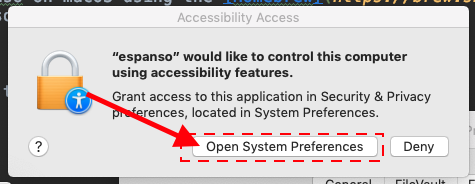
Then, in the "Privacy" panel click on the Lock icon (1) to enable edits and then check "espanso" (2), as shown in the picture:
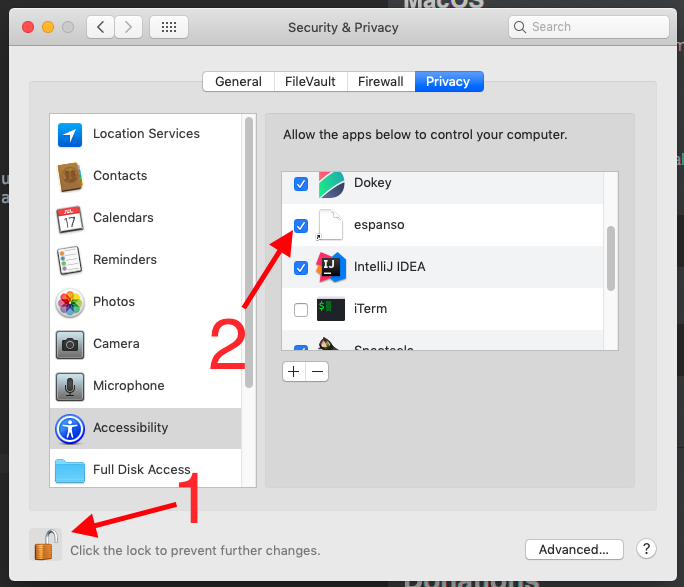
Now open the terminal again and type:
espanso start
If everything goes well, you should see the espanso icon appear in the status bar:
![]()
If you now type :espanso in any text field, you should see "Hi there!" appear!
At this point, you are ready to read the Getting Started tutorial.
