Extensions
Extensions are the heart of Espanso's dynamic matches and can be used to accomplish complex tasks.
Date Extension
The Date Extension can be used to include date and time information in a match.
For example, the following match will be expanded into It's 09:30 if triggered at 9:30 am:
- trigger: ":now"
replace: "It's {{mytime}}"
vars:
- name: mytime
type: date
params:
format: "%H:%M"
The most important aspect to consider is the format parameter, which specifies how the date will be rendered.
To see a list of all the possible formatting options, follow this link to refer to the official chrono documentation.
Future and past dates
In the previous section, we discussed how to add the current date to your matches, but you might also want to add future and past dates.
Luckily, Espanso supports the concept of offset, that is, the number of seconds to be added to the current time when expanding a match. An example will surely make it easier to understand:
Let's say we need tomorrow's date as part of a snippet. We could do that with:
- trigger: ":tomorrow"
replace: "{{mytime}}"
vars:
- name: mytime
type: date
params:
format: "%x"
offset: 86400
If you now type :tomorrow, you should see tomorrow's date appear (something like 03/20/2022)!
What made this possible was the offset parameter set to 86400, which equals to 24 hours in the future,
expressed in seconds (60 seconds x 60 minutes x 24 hours = 86400 seconds).
If you need past dates, you can specify a negative offset as well. Such as:
- trigger: ":yesterday"
replace: "{{mytime}}"
vars:
- name: mytime
type: date
params:
format: "%x"
offset: -86400
Localized dates
Locale
Espanso automatically localizes dates based on your system's country and language, but advanced users might want to force a particular locale.
For this reason, the Date extension supports the locale option to override your system preferences.
For example, the following snippet always expand to the current date in US format:
matches:
- trigger: ":today"
replace: "{{mytime}}"
vars:
- name: mytime
type: date
params:
format: "%x"
locale: "en-US"
The locale parameter must be specified in the BCP47 format.
You can find a list of the available locales here.
Timezones
From Espanso v2.3.0 onwards, the date extension also supports timezones, with a tz: parameter, using IANA timezone names (e.g., UTC, America/New_York, Europe/Paris), falling back to local time for invalid timezones.
Choice Extension
New in version 2.1.2
The Choice extension was introduced in version 2.1.2.
The Choice extension can be used to open a selection dialog, letting you choose the right value from a list. For example, lets consider the following snippet:
- trigger: ":quote"
replace: "{{output}}"
vars:
- name: output
type: choice
params:
values:
- "Every moment is a fresh beginning."
- "Everything you can imagine is real."
- "Whatever you do, do it well."
In this case, typing :quote will open the Search bar, letting you choose the right
value:
Difference with Match Disambiguation
If your goal is to choose between different replacements starting from a single trigger, you should prefer the built-in Match Disambiguation feature.
In a nutshell, Espanso automatically shows a selection dialog after typing a trigger that's shared between multiple matches. For example, the previous example is functionally equivalent to adding these 3 matches:
- trigger: ":quote"
replace: "Every moment is a fresh beginning."
- trigger: ":quote"
replace: "Everything you can imagine is real."
- trigger: ":quote"
replace: "Whatever you do, do it well."
Because all three matches share the same trigger, Espanso will let you choose the right
one after typing :quote.
At this point, you might be wondering why the Choice extension was needed in the first place. The answer is that for some advanced use-cases (including scripts and other transformations), having an extension that lets you choose a value comes handy.
Advanced use with IDs
Using the Choice extension as shown in the previous section is enough for most use-cases, but it has one significant limitation: the label shown in the list and the final value are the same.
For example, if you select "Every moment is a fresh beginning." from the search bar, the value
of output will be "Every moment is a fresh beginning."
For advanced use-cases, you might want to differentiate between the label (the text shown in the selection dialog), with the actual value of the item:
matches:
- trigger: ":quote"
replace: "{{output}}"
vars:
- name: output
type: choice
params:
values:
- label: "Every moment is a fresh beginning."
id: "bar"
- label: "Everything you can imagine is real."
id: "foo"
- label: "Whatever you do, do it well."
id: "foobar"
In this case, typing :quote and selecting "Every moment is a fresh beginning" will insert bar instead.
Random Extension
The Random Extension can be used to write non-deterministic replacement texts. In other words, you can specify a set of possible expansions for a match and Espanso will choose a random one, useful to avoid repetitions.
You can use this feature by declaring a variable of type random and then passing a number of choices as a parameter:
- trigger: ":quote"
replace: "{{output}}"
vars:
- name: output
type: random
params:
choices:
- "Every moment is a fresh beginning."
- "Everything you can imagine is real."
- "Whatever you do, do it well."
In this case, typing :quote will expand randomly to one of the tree quotes.
Clipboard Extension
The Clipboard Extension enables to include the current clipboard content in a match.
For example, let's imagine you want to create the ultimate HTML link shortcut:
- trigger: ":a"
replace: "<a href='{{clipb}}' />$|$</a>"
vars:
- name: "clipb"
type: "clipboard"
If you now copy a link in the clipboard (for example by selecting it and then CTRL+C) and then type :a, you'll
see the following replacement appear:
<a href='YOUR_COPIED_LINK'></a>
Echo Extension
The Echo extension makes it easy to create variables containing a fixed value. For example:
- trigger: ":greet"
replace: "Hello {{myname}}"
vars:
- name: myname
type: echo
params:
echo: "John"
In this case, typing :greet gets expanded to Hello John.
This extension is particularly useful to define common global variables, such as:
global_vars:
- name: myname
type: echo
params:
echo: "John"
matches:
- trigger: ":greet"
replace: "Hello {{myname}}"
- trigger: ":sig"
replace: "Best regards, {{myname}}"
Shell Extension
There will be tasks for which espanso was not designed. For those cases, espanso offers the Shell Extension, which is similar to the Script Extension below, but executes shell commands. This offers a lot of flexibility on Unix systems thanks to the bash shell (and thanks to PowerShell/WSL support also on Windows).
Let's say you regularly send your IP address to your coworkers. You can setup a match to fetch your public IP from ipify.
Note: this example uses the
curlcommand, usually preinstalled on most Unix systems.
- trigger: ":ip"
replace: "{{output}}"
vars:
- name: output
type: shell
params:
cmd: "curl 'https://api.ipify.org'"
Now every time you type :ip, it gets expanded to your public
IP address!
Like the Script extension, the Shell extension can call external shell script files and run inline multiline code.
Choosing the Shell
The shell extension supports many different shells out of the box. By default it uses:
Powershellon Windowsbashon Linux- In macOS Espanso detects the user's configured shell
You can also specify different shells by using the shell param. For example, let's say we want to use bash on Windows through the Windows Subsystem for Linux. We would use:
- trigger: ":ip"
replace: "{{output}}"
vars:
- name: output
type: shell
params:
cmd: "curl 'https://api.ipify.org'"
shell: wsl
Possible values for the shell parameter are:
- Windows:
cmd,powershell,pwsh,wsl,nu - macOS:
sh,bash,pwsh,nu - Linux:
sh,bash,pwsh,nu
Note that Windows
cmddoesn't work with multiline inline code.
Bash pipes
This extension supports bash pipes as your shell does, such as:
- trigger: ":localip"
replace: "{{output}}"
vars:
- name: output
type: shell
params:
cmd: "ip a | grep 'inet 192' | awk '{ print $2 }'"
Trimming the output
It's very common for commands to have outputs that also spawn a newline at the end. By default a trim option is enabled to remove any excess spaces/newlines. You can optionally disable the trim option to retain them:
- trigger: ":localip"
replace: "{{output}}"
vars:
- name: output
type: shell
params:
cmd: "ip a | grep 'inet 192' | awk '{ print $2 }'"
trim: false
Useful Environment Variables
When triggering a shell or script command, espanso also injects a few useful Environment Variables that you can use:
CONFIG: Points to the path of the espanso config directory- All the values of the previously evaluated match variables. For more information, check out the Variables section.
Using Linux commands on Windows
As you might have understood from previous sections, Espanso supports the Windows Subsystem for Linux through the shell: wsl parameter.
This allows Windows users to execute Linux commands from their machine.
Debugging
Sometimes it's useful to understand what get's executed exactly, what are the return codes and error messages returned by the command. In order to do that, you can use the debug: true option:
- trigger: ":localip"
replace: "{{output}}"
vars:
- name: output
type: shell
params:
cmd: "ip a | grep 'inet 192' | awk '{ print $2 }'"
debug: true
At this point, after triggering a match, the logs will be populated with useful information. Too see them, use the espanso log command.
Script Extension
The Script Extension, enables you to call a script, written in any language, and use its output in a match.
To better understand this feature, let's dive into an example:
We want to use the output of a Python script as an expansion. Let's create the script.py file, place it anywhere you want and paste the following code:
print("Hello from python")
Now take note of the path of the script, and add the following match to the espanso configuration:
- trigger: ":pyscript"
replace: "{{output}}"
vars:
- name: output
type: script
params:
args:
- python
- /path/to/your/script.py
or
args: [python, /path/to/your/script.py]
If you now try to type :pyscript anywhere, you should see Hello from python appear.
You can do the same thing with any programming language - just change the args sequence accordingly.
script location
The current best-practice when creating Script matches is to create a scripts directory in the espanso directory
(at the same level as the match and config directories) and store the scripts there.
That way, you can use the %CONFIG% wildcard to automatically replace the config directory with the correct path, such as:
- trigger: ":pyscript"
replace: "{{output}}"
vars:
- name: output
type: script
params:
args:
- python
- "%CONFIG%/scripts/script.py"
- parameter_1
- parameter_2
This makes it easier to create matches that work across many machines.
For packages, the easiest place to locate the script is in their own directory, however.
a note about performance
Because of the execution time, you should limit yourself to fast-running scripts to avoid lag.
Environment variables and output trimming work as in the shell extension.
Inline scripts
Scripts can be included inline within an expansion by changing the args: in the above trigger, e.g.:
args:
- python
- -c
- |
fruits = ["apple", "banana", "cherry"]
for x in fruits:
print(x)
These avoid the need to keep track of the scripts' locations, and can use Espanso {{variables}} directly in the code, without having to pass them as arguments or Environment Variables. However, they're less easy to debug, and Windows has an 8191 character limit on them.
Global variables
If you're going to share such a script with several triggers it can be useful to put it into a variable. One method is to use the echo extension to assign a global variable, e.g.:
global_vars:
- name: pscript
type: echo
params:
echo: |
fruits = ["apple", "banana", "cherry"]
for x in fruits:
print(x)
matches:
- trigger: :test
replace: "{{output}}"
vars:
- name: output
type: script
params:
args: [python, -c, "{{pscript}}"]
Anchors and Aliases
An alternative is to use the YAML Anchor/Alias facility. This requires a named section which can contain several anchors but, unlike global_vars:, Espanso requires it precede the matches: section of the same file. The section name can be anything, so use something like anchors:. The anchor names themselves have a & prefix but when used in the trigger their alias exchanges this for a *. Otherwise the layout is very similar to that above, but a little more compact:
anchors:
- &script1 |
fruits = ["apple", "banana", "cherry"]
for x in fruits:
print(x)
matches:
- trigger: :testt
replace: "{{output}}"
vars:
- name: output
type: script
params:
args: [python, -c, *script1]
It is also possible to embed anchors inside trigger scripts. E.g.:
- trigger: :test
replace: '{{output}}'
anchor: &script1 |
fruits = ["apple", "banana", "cherry"]
for x in fruits:
print(x)
vars:
- name: output
type: script
params:
args: [python, -c, *script1]
The anchor will also be available for use in this and any other triggers that follow.
UTF-8 characters
By default, some scripts and shell expansions don't return UTF-8 characters, which can interfere with those generating foreign-language letters.
A solution for Python scripts is to include the following in the script:
import sys
sys.stdout.reconfigure(encoding='utf-8')
For PowerShell:
[Console]::OutputEncoding = [System.Text.Encoding]::UTF8
For HTML:
html: |
<meta charset="UTF-8">
For Bash:
cmd: |
export LANG='cs_CZ.UTF-8'
using your locale language setting.
Form Extension
Espanso's forms are implemented as extensions under the hood, and therefore you can use them as you would do with any other extension.
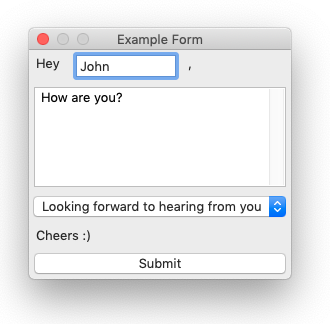
Besides regular expansions, you can also pass the values inserted inside the form to other extensions, such as scripts, opening up a world of possibilities.
For more information, please visit the Forms section.
