Variables
tip
The features discussed in this section have been introduced in version 2.1.0-alpha, so make sure you are running an up-to-date version.
Variables are one of the fundamental concepts of dynamic matches. As we've seen in the Extensions section, they can be used to insert the output of an Extension inside a match, but they can also be combined to produce complex workflows.
In the following sections, we'll discuss some of the advanced features of variables.
Variable injection
Before introducing the concept of variable injection, let's take a step back and review some basic use-cases we discussed in previous sections.
Take the following match:
- trigger: ":now"
replace: "It's {{mytime}}"
vars:
- name: mytime
type: date
params:
format: "%H:%M"
At this point, you should have a basic understanding of what this match is doing. In particular:
- We define a variable
mytimeof typedate. This variable will contain the output of the Date extension when called with%H:%Mas input format. - We then take the variable
mytimeand insert it inside the replacement text by using the{{mytime}}syntax.
If we type :now, Espanso will expand it to something like It's 11:23.
In this example, we defined the variable mytime and then inserted its value
inside the replacement text. This action is known as variable injection.
Variable names
Variable names can only include letters, numbers, and the underscore character. Special characters will prevent them from working.
Injecting variables inside variables
In the previous section, we showed how to use variable injection inside the replacement text, but variable injection can also be used inside other variables.
For example, you can use the output of an extension as a parameter for another:
- trigger: ":now"
replace: "It's {{mytime}}"
vars:
- name: shellcmd
type: shell
params:
cmd: echo "%H:%M"
- name: mytime
type: date
params:
format: "{{shellcmd}}"
In this case, we first execute the shell command echo "%H:%M", saving its output
%H:%M inside the variable shellcmd.
We then use this variable as the format parameter for the date extension.
Another common use-case would be to populate a form control with the value of another extension. For example, the following match is used to create a basic file picker that would get expanded to the path of the selected file:
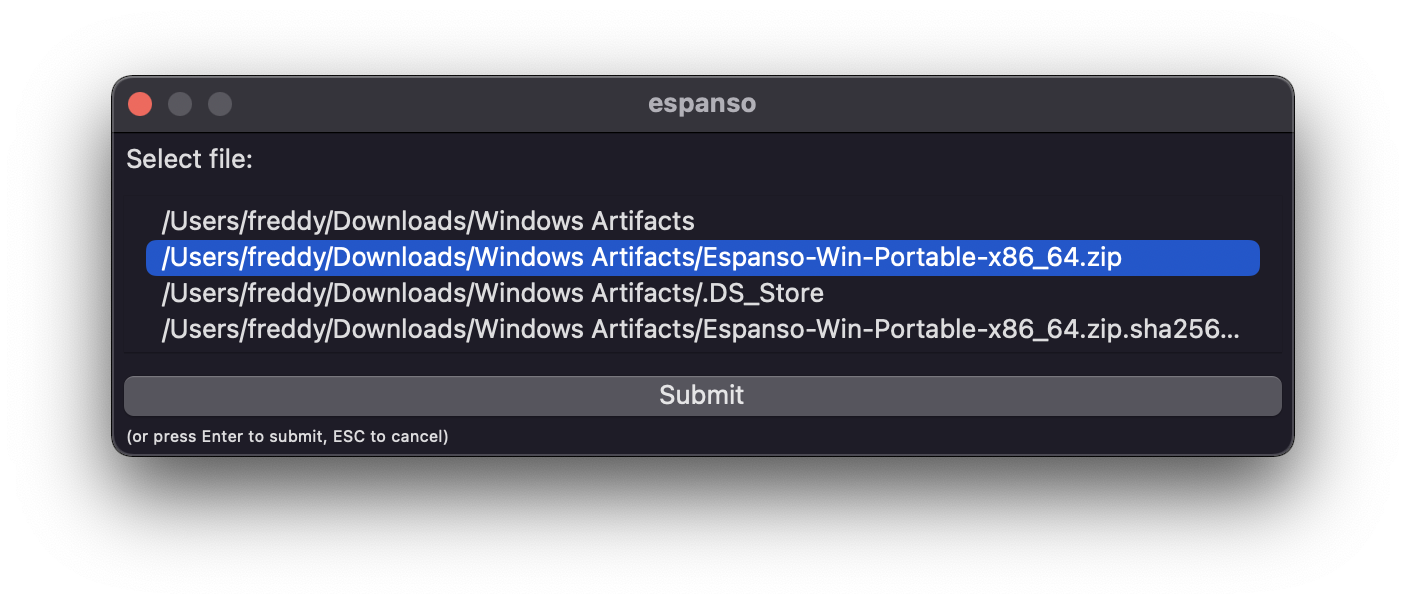
- trigger: ":file"
replace: "{{form1.file}}"
vars:
- name: files
type: shell
params:
cmd: "find ~/Documents -maxdepth 1"
- name: form1
type: form
params:
layout: |
Select file:
[[file]]
fields:
file:
type: list
values: "{{files}}"
In this case, we first get the list of files inside the Documents folder by using
the Unix find command, saving its output inside the files variable.
Then, we use the files variable to populate the Form's list's values using
variable injection.
For Windows users
The previous example might not be working on Windows, because the find command
is not supported by default. The same concepts can be applied by changing the shell
command.
Variable injection only works inside parameters
Espanso only injects variables inside the params field, so you can't use
variables in the name or type fields. For example, you can't do the following:
vars:
- name: {{var}}
type: {{type}}
params:
format: "%H:%M"
Disabling variable injection
Espanso interprets everything that's surrounded by curly brackets as a variable injection, but this is not always desirable. For this reason, Espanso offers two ways to disable this behavior:
Disabling variable injection by escaping brackets
You can use backslashes to escape the opening curly brackets. For example, the following match outputs hello {{var}} when expanded:
- trigger: ":hello"
replace: "hello \\{\\{var}}"
vars:
- name: var
type: echo
params:
echo: world
How many backslashes to use?
In the previous example, we escaped {{var}} with 4 backslashes \\{\\{var}},
but that's only because the replace value was surrounded by double quotes ".
In those cases, you need to escape the backslashes as well.
That's not needed with plain or single-quoted scalars. For example, the following match is valid:
- trigger: :hello
replace: hello \{\{var}}
vars:
- name: var
type: echo
params:
echo: world
but if you want to include actual variables as well, you'll have to single-quote the replace value.
Disabling variable injection with the inject_vars option
When using variable injection inside a variable's params you can specify the inject_vars: false option to output the variable's name instead.
For example, the following match will expand to hello {{var}} when triggered:
- trigger: ":hello"
replace: "hello {{output}}"
vars:
- name: output
type: echo
inject_vars: false
params:
echo: "{{var}}"
Injecting global variables
So far, we've only used variable injection with local variables, but you can use global ones as well.
Let's start with a simple example:
global_vars:
- name: myname
type: echo
params:
echo: Jon
matches:
- trigger: ":hello"
replace: "hello {{myname}}"
In this case, typing :hello would get expanded to hello Jon.
That happens because we first define a global variable myname
and then inject it inside the replacement text.
You can also inject global variables inside local variables' parameters:
global_vars:
- name: firstname
type: echo
params:
echo: Jon
- name: lastname
type: echo
params:
echo: Snow
matches:
- trigger: ":hello"
replace: "hello {{fullname}}"
vars:
- name: fullname
type: echo
params:
echo: "{{firstname}} {{lastname}}"
In this case, typing :hello would get expanded to hello Jon Snow.
That's possible because we first define two global variables,
firstname and lastname, and then inject them inside the local variable
fullname to put them together.
In fact, you can also inject global variables inside other global variables. For example, we could slightly refactor the previous example to only use global variables. The end result is:
global_vars:
- name: firstname
type: echo
params:
echo: Jon
- name: lastname
type: echo
params:
echo: Snow
- name: fullname
type: echo
params:
echo: "{{firstname}} {{lastname}}"
matches:
- trigger: ":hello"
replace: "hello {{fullname}}"
Changing the evaluation order for global variables
While local variables are executed serially, with the first one being evaluated before the last one, global variables are less constrained.
Let's discuss this behavior with an example:
global_vars:
- name: three
type: shell
params:
cmd: "echo three"
matches:
- trigger: ":hello"
replace: "hello {{one}} {{two}} {{three}}"
vars:
- name: one
type: shell
params:
cmd: "echo one"
- name: two
type: shell
params:
cmd: "echo two"
In this case, we have two local variables, one and two, and a global variable three.
We want to answer the question: in which order are those variables evaluated?
Perhaps surprisingly, the answer is:
threeonetwo
One might expect the global variable three to be evaluated after one and two
because it's the last one being defined, but that's not how Espanso works.
When evaluating variables, Espanso uses a dependency resolution algorithm based on constraints. The default constraints are:
- Local variables must be executed sequentially, so
twomust be evaluated afterone. - If variable A depends on variable B (because variable B has been injected inside A's
params), then B must be evaluated before A.
Following on our previous example, we don't have any constraint between the
global variable three and the two local variables one and two, so three
is evaluated in whatever order Espanso prefers.
If you want to force a global variable to be evaluated in a certain order, you'll need to re-define
it as a local variable with global type, such as:
global_vars:
- name: three
type: shell
params:
cmd: "echo three"
matches:
- trigger: ":hello"
replace: "hello {{one}} {{two}} {{three}}"
vars:
- name: one
type: shell
params:
cmd: "echo one"
- name: two
type: shell
params:
cmd: "echo two"
- name: three
type: global
In this case, the global variable three will be evaluated after one and two because we've
explicitly specified the evaluation order for it.
Understanding the depends_on option
For advanced use-cases, you can also use the depends_on option to force a given execution order.
This feature is especially useful if we want to control the order in which global variables are
evaluated.
In the following example, we are forcing the global variable two to being evaluated after
the global variable one by using the depends_on option, which accepts the list of variable
names that should be evaluated beforehand:
global_vars:
- name: one
type: shell
params:
cmd: "echo one"
- name: two
type: shell
depends_on: ["one"]
params:
cmd: "echo two"
matches:
- trigger: ":hello"
replace: "hello {{one}} {{two}}"
Alternatives to variable injection for Shell and Scripts
In the previous sections, we've seen how variable injection can be used to pass an extension's output as a parameter for another. Under the hoods, Espanso replaces the injection with the variable's value before evaluating the extension.
For example, in the following snippet we define two variables, injectedvar and
myvar, injecting the value of the former inside the parameters of the latter:
- name: injectedvar
type: echo
params:
echo: "hello world"
- name: myvar
type: shell
params:
cmd: "echo '{{injectedvar}}'"
Before the evaluation of myvar takes place, Espanso replaces {{injectedvar}} with
the value of injectedvar. Therefore, the shell extension would evaluate the command:
echo 'hello world'
Because this approach uses simple string replacements, there are times where it might prove limited and a more robust solution is needed.
For this reason, both the Shell and Script extensions also pass the current scope as ad-hoc environment variables. In other words, you can access variables' values inside those extensions by reading the proper environment variables.
Let's discuss this further with an example:
- trigger: ":reversed"
replace: "Reversed {{myshell}}"
vars:
- name: myname
type: echo
params:
echo: "John"
- name: myshell
type: shell
params:
cmd: "echo $ESPANSO_MYNAME | rev"
In this case, we first evaluate the variable myname, assigning the value John.
Then, when myshell is evaluated, Espanso also pass the current variables as
environment variables. In particular, the myname variable is converted into
the ESPANSO_MYNAME environment variable, which is being read by the shell and piped
into the Unix rev command.
The match output is Reversed nhoJ.
A note for Windows users
The previous example only works on Unix systems (Linux and macOS), because on Windows
you don't have the rev command by default.
That said, these concepts are valid on Windows as well, with a couple of gotchas:
In the previous example, we called echo $ESPANSO_FORM1_NAME. That's because in bash-like
shells (which are common on Unix systems), you can read an environment variable by using the $ operator.
If you try running echo $ESPANSO_FORM1_NAME on Windows, you will soon discover that it doesn't work.
That's because on Windows, Espanso uses PowerShell by default. With PowerShell, you have to use the $env:NAME operator
to read environment variables.
Moreover, Windows also supports the Command Prompt and WSL, and each of them
uses a different syntax.
To summarize, here's what you should use on Windows, depending on the shell:
- On Powershell use
$env:NAMEto read a variable, likeecho $env:ESPANSO_FORM1_NAME - On Command prompt use
%NAME%, likeecho %ESPANSO_FORM1_NAME% - On WSL use
$NAME, likeecho $ESPANSO_FORM1_NAME
Environment variables naming scheme
Espanso follows a simple logic to convert the variable name to the associated environment variable. For example:
mynameis converted toESPANSO_MYNAMEform1.nameis converted toESPANSO_FORM1_NAME
Using enviornment variables with scripts
In the previous example, we used the ad-hoc environment variables with the shell extension, but the same logic can be applied to the script one. You'll just need to use the appropriate methods to read the environment variables in your language of choice.
For example, this is how you would use it with a Python script. We first define the match:
- trigger: ":pyscript"
replace: "{{output}}"
vars:
- name: myvar
type: echo
params:
echo: "my variable"
- name: output
type: script
params:
args:
- python
- /path/to/your/script.py
And then, inside the script:
import os
myvar = os.environ['ESPANSO_MYVAR']
# Do whatever you want with the myvar variable
Specify the depends_on option when needed
A final word of notice about this alternative method. When using the traditional variable injection mechanism, Espanso figures out the variable evaluation order automatically, making sure that a variable is being evaluated before it's injected. But if you use the environment variables, Espanso won't be able to detect the dependency automatically.
If the variable you need is defined as a local variable and the shell/script extension that uses it is defined later, then there is no problem, because local variables are evaluated sequentially, as we described in this section.
In other cases, such as when using global variables, you'll need to explicitly
declare the dependency with the depends_on option:
global_vars:
- name: one
type: shell
params:
cmd: "echo one"
- name: two
type: shell
depends_on: ["one"]
params:
cmd: "echo $ESPANSO_ONE"
matches:
- trigger: ":hello"
replace: "hello {{two}}"
